There is no cost for basic access to the corpora from English-Corpora.org. But there are several benefits of having an
academic license for your university (or other
organization), including the following:
1. Classes and academic departments can have more than 250 searches (combined) each day
2. Users will not see the messages that appear every 10-15 searches (to suggest upgrading to a paid license)
3. Individual users will have more searches each day -- 200 searches, compared to the normal
of 20 searches
(See full list from individual user, "premium license" page)
Note that the academic license provides access to
all of the corpora
|
For administrators
Frequently asked questions
|
For end users
Other information
Questions: admin@english-corpora.org
|
Obtaining a license: overview
1. Initiate process. If you do not yet
have a license, email us (admin@english-corpora.org)
and we will provide a link for #2 below. If you are renewing a
license, the link will be sent to you about 20 days before the renewal date.
2. Generate invoice: Fill out a
short form (including
desired license), and (if desired)
save/print this invoice. We will be notified that you want (to renew) a license.
3. Make payment: If you are
paying via credit card at PayPal, we will
send you a "Request for Payment" within 8-10 hours. If you are paying via wire
transfer, initiate the transfer on your end. Please note that we do not
accept purchase orders (e.g. NET 30 or NET 60). The license is activated only
once payment is actually received.
4. We activate license. As soon as we
receive your payment (within 8-10 hours), we will activate the license. You will receive an email with a link
to a web page where you will enter the IP address ranges for your university
(e.g. 123.45.*.*) That's all you need to do -- it takes just a minute or two to set things up.
5. Users join license. Students and faculty can join the license by logging on from a
computer in the IP range that you have specified.
(This authentication lasts for 365 days).
After doing
this, 1) they will have expanded access 2) users will not see the messages
every 10-15 queries and 3) users will not be blocked if they jointly do 250
queries per day.
Obtaining a license: select license / pricing
Note that there is a
discount for multi-year licenses: 10-20% for two years and 20-30% for three
years.
| |
One year |
2 years (normal) |
2 years (with discount) |
3 years (normal) |
3 years (with discount) |
|
30 students |
$495 |
$990 |
$795 |
$1,485 |
$1,095 |
| Unlimited |
$895 |
$1,790 |
$1,395 |
$2,685 |
$1,895 |
Note that the cost for an academic license for the English Corpora
is much less than for many other corpora. (Compare
to Sketch Engine) Note also that the price increase on 1 January 2025
was the first price increase since early 2022, and it
reflects
inflation generally during those three years
By way of comparison, the
annual rates for an academic license from
Sketch Engine
(which are probably the second most widely-used corpora online, after English-Corpora.org) are
about five to ten times as much:
|
Sketch Engine price |
30 users |
199 users |
|
Academic (Euros) |
€1620
/ €2690 |
€3300
/ €7760 |
|
Academic (USD) |
$1,825 / $3,032 |
$3,720 / $8,747 |
|
English-Corpora.org price |
$495 |
$895 |
|
30 users |
Unlimited |
API key (university)
One challenge with academic licenses is how to make it so that individual users
at the university don't have to pay for their own AI/LLM use. First, let's
discuss what are four possible solutions -- none of which is very good.
1. One option might be to have the
payment for academic license cover the cost of AI/LLM access for all users
at the university. But suppose that there are 500 users from a university, and
each person does an average of just 40-50 AI-based queries each month. After a
year, that would be 300,000 queries (500 x 50 x 12). If English-Corpora.org had
to pay for all of that API access itself, it would actually lose money
for the academic licenses for some universities.
2. But it also doesn't make much sense for a university to pay a "surcharge"
ahead of time, which could be used by anyone from the university, since a
handful of people might use up all of those AI credits themselves, and leave
nothing for others.
3. It also doesn't make sense to have a university pay for the API queries
"after the fact" -- after users at their universities have incurred charges for
their API access. What if the university can't/won't pay at that time, or if
there are "bureaucratic hurdles" in paying for the AI/LLM use?
4. The last (not good) option is to have individuals pay for their own "AI
credits". But that would be a change from the past, where everything was paid
for by the university.
We feel that the best option is let corpus users take advantage of the
university's API key (if available) for a particular LLM (OpenAI, Google,
Anthropic, etc). Here's how it works:
1. Via the "management console" for their license, the university puts in the
API key for the LLM (and they can do this for multiple LLMs, if they want). Note
that this API key is encrypted -- neither the individual users nor the corpus
administrators can see it.
2. When authenticated users from the university select their default LLM(s),
they will see that their university has already entered the API key for a
particular LLM, and they can select
that LLM as their default. Again, they will never see the API key itself,
but rather just the fact that the university has put in an API key.
3. All LLM use is logged, even at the level of individual API calls (including
the number of tokens sent and received). Universities can access at any time a
"report" of the usage via their API key, either by date or by user.
We believe that this solution will meet the needs of English-Corpora.org, the
universities that have academic licenses for the corpora, and the individual
users from these universities.
API key (user)
Universities can specify the API
key (for the entire university) for a particular LLM (OpenAI/GPT, Google/Gemini,
etc). If you select that LLM, then all AI/LLMs queries that you do will be
charged to the university, not to you. Here's how to choose the right LLM:
1. After logging in at a corpus, click on [AI] at the top of the corpus and then
[Default LLMs].
2. Select the LLM that is highlighted in green, which means that your university
has provided an "API key" for all users at the university.
That's it -- you're done! Now any AI/LLMs queries that you do will be charged to
the university as part of their license with the LLM, rather than you having to
pay or do anything else yourself.
Obtaining a license: method of payment
There are multiple ways to pay for the license. You will indicate the preferred
method of payment as you fill out a short form to
initiate the process. Please note that we do not accept purchase orders
(e.g. NET 30 or NET 60). The license is activated only once payment is actually
made.
1. Credit card at PayPal. We will send a "Request for Payment" from PayPal to
the email address that you indicate on the form.
2. Wire transfer. Note that at times this can be a bit complicated and it can take 2-4 days
to be finalized.
There are pages that provide more details on each of these options after you
select which license you want.
|
|
Managing a license (for administrators)
Once the license is paid for, you will be sent
a link to manage the license. You will see information on your license (
1 below), and you can specify a range of IP addresses for the users (
2 ). If you want people to be able to use the license off-campus,
then you will need to have someone set up proxy server access as well, and
then you will simply add that IP address in (
2 ). You can also see a list of all users of the license (
3 ) -- by email address and showing the number of days that each person has used
the corpora (for whatever time period you specify).
| Name of organization
1
|
Utopia University |
| License started |
11/23/2020 |
| License will expire |
11/23/2023 |
| Days left until expiration |
-745 |
| Numbers of users |
Unlimited |
|
Manage IP
addresses 2
|
You can specify a range of IP addresses for access from on
campus, or the IP address of a proxy server. |
|
See users 3
|
|
Note that you can come back to that page and change things (such as IP addresses) whenever you'd like.
|
|
Proxy server access
(Optional. You don't need to use a proxy server if everyone will always be
connecting from on campus)
Once every 365 days, users of the corpora will need to "authenticate" that they
are part of the academic license from your university, by logging in to a corpus (using
any of their devices) from on campus. However, this is sometimes difficult to
do, especially when people are off-campus due to COVID or for other reasons.
Fortunately, it is also possible for them to
authenticate the license by logging on at your university from
off-campus through a
proxy
server .
Almost every university library has someone who is already in charge of the proxy
server, and they will have already been using it for many other resources. So
this is something that you need to do on your end; there is nothing that
we can do to set up the proxy server on your campus.
In very brief terms, this is how a
proxy server works:
1. Your tech people install the proxy server software on a computer on campus,
usually at the library. A free and easy program to use is EZProxy.
2. They will create a link for English-Corpora.org at your university's website,
and when users click on this, they will be prompted to provide their university credentials (username and
password). These are the credentials that they would use for anything else at
your university, and they have nothing at all to do with English-Corpora.org or
their account here.
3. Once the proxy server sees that they are "authenticated" at your university
(because of their university credentials),
it changes their IP address (which is from off-campus, e.g. their mobile phone
provider) to look like an IP address from on campus.
4. When
users connect, English-Corpora.org thinks that they are from on campus at your
university, even though they aren't (because of the "university" IP address that
they are now using from the proxy server).
As the corpus administrator, the only thing you should have to do is to enter
the IP address of the proxy server via the management page (#2
on that page), and tell the people in charge that users will connect to the
corpora via https://www.english-corpora.org/. The "tech people" at your
university (library) should be able to do the rest.
|
|
Do individuals still need to log in with their own account?
Yes, individual users need to create an account
and log on to the corpora to use them. Creating an account takes less than
one minute and (depending on how you have things set up in your browser),
you may never have to actually log in after the first time. (Many people have their browser remember their password, and then it logs them in automatically.)
Why
have individual accounts, even if it's part of an academic license? It's because
individual users can create Virtual Corpora, customized wordlists, lists of
"favorite" words (from the Word display page), save their own texts for keyword
analysis, and much more. In addition, users have access to a history of all of
their searches, so that they can search through these, annotate them, re-run
them, and share them with others (one click for others to see the same corpus
data). The only way that it is possible to save all of this information for
individual users is if they create their own account and then log in under that account,
so that everything can be saved for them as an individual. |
|
30 person vs unlimited license
Universities can obtain a
license for an unlimited number of users (the typical case) or (in rare cases) for just 30 users.
In many cases, universities have found that the 30 person license
that they have purchased is not sufficient.
Before purchasing a 30 person
license, you will need to send a short email to us, confirming
that you have read the following explanation, and that you understand the
limitations of a 30 person license.
The two examples below show how a
(limited) 30 person license would work.
|
Example 1 (one year license): suppose you have a 30 person license
for one year -- from September 1 through the following August 31.
Suppose also that 21 students join the license in September, for a class
that runs from September to December. If a teacher wants to use the
corpora for 18 students in a class during the following January - April,
it will look at the number of users since the license began
(September 1). Because 21 of the 30 licenses have already been "used",
only 9 more are available for January - August 31. So there would not be
enough licenses available for the additional 18 students in the class
from January - April.
Example 2 (multi-year license):
suppose you have a 30 person license for three years -- from 1 September
2020 through 31 August 2023. When a person tries to join a license, it
looks at how many other people have used it during the previous 365
days. So if someone tries to join the license on 21 March 2022
(about 1.5 years after the start of the license), it will look at how
many other people have used the license in the preceding 365 days (since
21 March 2021). If there are more than 30 people during the preceding
365 days, the new person
would not be able to join the license.
If you do want more than the first 30
people to have access to the license, you will need to purchase an "upgrade" to an unlimited license ($400
upgrade cost = $495
for 30 user license --> $895 for unlimited license),
plus a $200 fee to change the license, reinstate any dropped users, etc.
In other words, you will end up paying more to get a 30 person
license and then later upgrade to an unlimited license ($1,095 total =
$495 + $400 + $200) than if you purchased an unlimited license in the
first place ($895).
Also, please remember that anyone who uses the corpora from on campus
(or via a proxy server at your university) will be counted, even if they
are not actually students or faculty at your university. There is no way
for us to know (on our end) which person who connected to the corpora
from a computer at your university library is from your university, and
who is just a "walk in", unless you control access somehow on your end.
So unless you are very sure that 30 people or less -- cumulatively
-- will use the corpora, it
is probably best to "err on the side of
caution" and get a license for an unlimited number of users. This is so that
1) you don't run out of licenses and 2) you don't end up paying more if you eventually have to upgrade to an unlimited
license (see above).
|
|
|
Authentication FAQ (for administrators)
1. If we haven't yet set up the IP addresses (and/or proxy server) yet for
our license, will users of the license lose access to the corpora?
No. Users will still be
able to use the corpora -- just without the advantages of an academic license.
The two main differences for users will be that:
-
They will have just 20 queries per day.
-
They will see the "notices"
every 10-12 queries, asking if they want to have a premium license (or an
academic license).
2. What about classes?
This is the one other big difference that users might notice. There is a limit
of about 250 queries per day for a class and after that, any searches from the
class are blocked. But this shouldn't be too much of a problem, because:
-
If the users are on-campus
(assuming that you have set up the IP addresses correctly), they will
automatically be "authenticated" for the next 365 days, and so they won't be
blocked.
-
If they are connected via proxy
server, they won't be at the same (or similar) IP address, and so they won't
get blocked for having more than 250 queries as a group (even without the
license).
Of course for universities that
don't have a license, their classes will be blocked in both of these cases,
because there are no IP addresses for on-campus or proxy server access.
3. How do we add / change IP
addresses (for example, after adding proxy server access, or IP addresses for
on-campus use)?
The administrator should have the
URL to manage your license, and you can
easily add, change, and delete IP addresses there (#2).
It takes just a few seconds, and it automatically takes effect for users of the
license. Contact us if you have
misplaced the URL for your management page.
4. Can you help us with setting
up proxy server access?
Unfortunately no -- this is
something that has to be done or your end. Virtually every university has
someone at the library who is very familiar with how to do this, and it should
only take them 5-10 minutes at most.
5. Is there any way to provide
users with "emergency" access to the license, if we're having temporary
problems with IP addresses and proxy servers?
Yes -- please see
this page. Please note, however, that
this can only be used five times, and that it lasts for just one week.
The bottom line is that by using IP
addresses for authentication (rather than passwords, as could be done
previously), this brings us in line with the way that virtually every other
online database works (ProQuest, Lexis-Nexis, Oxford English Dictionary, etc).
Thanks for your understanding.
|
|
Joining a license (for end users, not corpus administrators)
1. Important: From the profile page (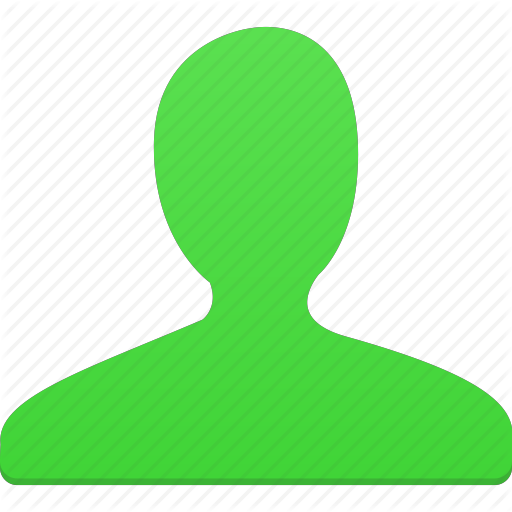 after logging in to any corpus),
make sure you have selected the university whose license you want to join. For
example:
after logging in to any corpus),
make sure you have selected the university whose license you want to join. For
example:
| Institution |
 Your University Name Here (City, Country) (change)
Your University Name Here (City, Country) (change) |
Click on (Change) to change to your university, if
necessary. The important point is that you cannot join the license
for University X if you have not first selected University X. You only have to
do this once.
2. Check on this page
to see if it recognizes your IP address as belonging to the academic license. It
should show the following in green:
You
are a member of the academic license for [Name of Your University ], and
this license expires in [ ... ] days.
If
it doesn't, then 1) you're not on campus AND 2) the administrator for the academic
license has not yet set up proxy access, OR
3) the administrator has not entered the right IP addresses for your university.
You will need to contact the administrator of the license at your university to
fix #2 or #3 -- we can't change that from our end.
3. If #1-2 are OK, when you log in and look
at your profile (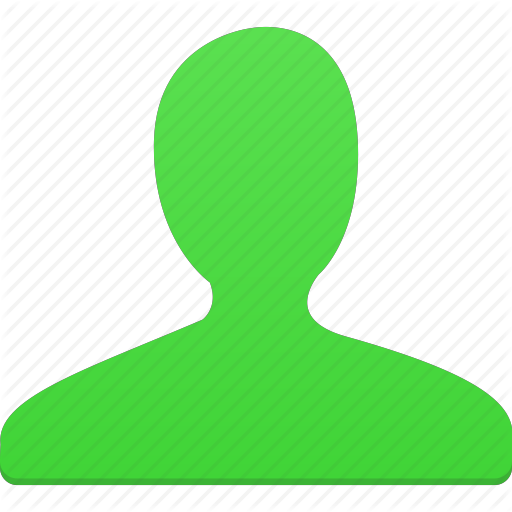 ), you should
see a message that says the following (followed the date on which the license
ends). ), you should
see a message that says the following (followed the date on which the license
ends).
| Status / License |
 You are part of the academic license for your university, which will expire on...
You are part of the academic license for your university, which will expire on... |
In addition, the "person icon" (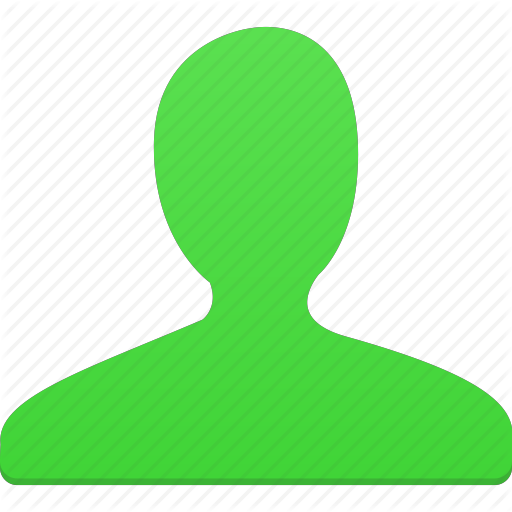 )
will turn to green, and it will say +AUTHENTICATION
on the main search page. )
will turn to green, and it will say +AUTHENTICATION
on the main search page.
IMPORTANT: Please remember that you will
need to authenticate that you are from your university, by logging on from on
campus or via a proxy server at your university, once every 365 days.
|
|
Problems with academic license (for end users)
1. Check on this page
to see if it recognizes your IP address as belonging to the academic license. It
should show the following in green:
You
are a member of the academic license for [Name of Your University ], and
this license expires in [ ... ] days.
If
it doesn't, then 1) you're not on campus AND 2) the administrator for the academic
license has not yet set up proxy access, OR
3) the administrator has not entered the right IP addresses for your university.
You will need to contact the administrator of the license at your university to
fix #2 or #3 -- we can't change that from our end.
2. As you use the corpora, if you see any messages asking you to
upgrade to a premium account, or saying that your class has done too many
queries, then check again to see if
somehow it's not recognizing your IP address. If that's still OK, then your
session may have "timed out" after half an hour of inactivity. Go back to the
portal page, click on a corpus, and start over (including logging in).
3. If you see a message that you've done too many queries, even after successfully logging in to the academic license, please have your teacher visit this page, and then send the requested information to us.
|
|
Authentication
Once every 365 days, users must prove that they are actually at the university
that they have selected, in order to be part of the academic license. (Why?)
Nearly all data providers (e.g.
ProQuest, EBSCO, or the Oxford English Dictionary) use
IP addresses to authenticate users. In other words, a person must
connect from a computer on
campus (or be connected remotely via a proxy server) in order to have access
to the resource.
Previously at English-Corpora.org, we allowed people to be "authenticated" for academic licenses by entering a
"group password". But there were problems with this approach.
The problem is that someone can
join an academic license in 2017, graduate in 2019,
and then keep having access via that academic license until 2021 or beyond.
In addition, students can just give the password to friends who are
not from the university. As a result, universities can't keep track
of which users are really from their university, and which are not. Note that you can still use the corpus even without being part of the
academic license, but there will be some limitations. For example, you will
have fewer searches per day, and every 10-15 searches you will be asked if you
want to get a premium license (or academic license).
You can prove that you are from the university (i.e. "authenticate") in one of three ways:
|
|
Method |
Valid for |
More information |
|
1. |
Connect from a computer that is
physically on campus |
365 days |
This is the preferred method.
|
|
2. |
Connect via a
proxy server |
365 days |
You can connect to a
proxy server at your university from off-campus, but (to us) it looks like you are on campus.
This is something that your library will set up; we are not
involved in this at all. |
|
3. |
Use temporary access provided by a teacher |
7 days |
This option can be used for
temporary access; for example, when students are in a remote
class (and can't do #1), and when no one has yet set up access via a proxy
server (#2 above) |
If none of these methods is possible,
you can of course just get a premium license
for yourself, and not worry about the university-wide academic
license. Or, as was mentioned above, you can just use the corpora
without any license at all, although there will be some limitations. |
|
Temporary access
In order to prove that you are at a university that has an academic
license for English-Corpora.org, you need to either:
A. Log on to the corpora from the campus of that university, or
B. Log on to the corpora using a proxy server that has been set up by
your university.
In either case, this “authentication” will last 365 days.
However, there is a third, temporary method of authentication. This
might be useful, for example, at the beginning of the semester, when
some students are off-campus (and thus can’t do #1), and the proxy
server (#2) isn’t set up yet at your university. In this case, there are
two steps to gain temporary authentication:
1. A teacher from the university provides temporary access to
authentication, and then
2. The students use that temporary access
This will provide access for just 7 days, after which you will need to
do (A) or (B) above. In addition, this temporary access can only be used
a total of five times, among all teachers at the university.
The following are the steps to provide and use temporary
authentication:
| |
Teacher: provide access |
Student: use access |
| 1 |
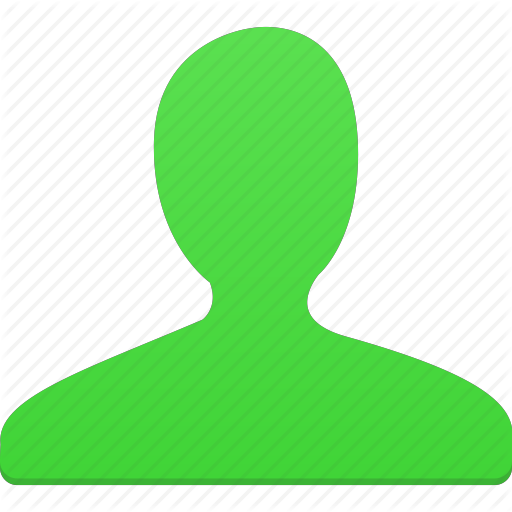 Click on the “person” icon at the top of the corpus to see the
profile (1)
Click on the “person” icon at the top of the corpus to see the
profile (1) |
(Same) |
| 2 |
Click on “More information on
authentication” in the Status/license row
(2) |
(Same) |
| 3 |
On the next page, click on CREATE ACCESS |
On the next page, click on USE ACCESS |
| 4 |
It will show your name, and when the temporary
authentication started |
Click on teacher’s name to use the temporary
authentication |
| Notes |
(1) Teachers
need to have Level 3 access (see [Level] row)
(2) For teachers who have authenticated in the last 365 days, it
will be in the “Authentication” row |
Again, you will need to
authenticate the academic
license via the normal means (by logging in from on campus or via proxy server) in order to have access to the
academic license for the next 365 days, rather than just 7 days. |
|
